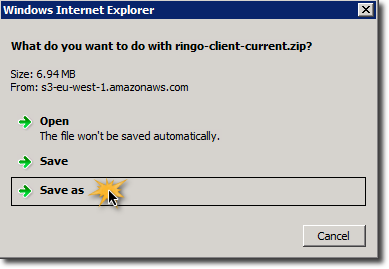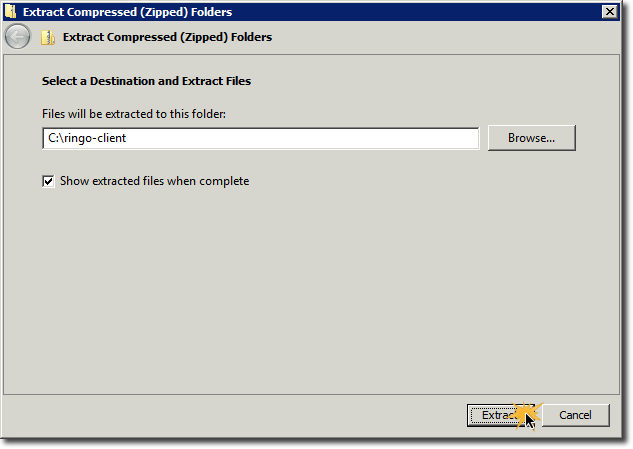Ny versjon av Ringo Standalone Client 2.5.0
Versjon 2.5.0 av
Ringo Standalone Client er nå tilgjengelig. Denne krever at du
har en relativt ny versjon av
Java installert (versjon 8 eller høyere).
Versjon 2.5.0 av Ringo Standalone Client støtter sending og mottak av EHF 3.0 formater
og den krever en oppdatert Java versjon for å støtte moderne HTTPS sertifikater og TLS 1.2+ sikkerhet.
Bruker dere allerede versjon 2.0.0 skal det være enkelt å oppgradere. Er det en stund siden dere installerte Java
bør dere vurdere en oppgradering av denne også. Nye versjoner av Java har som regel luket bort kjente sårbarheter og
tettet potensielle sikkerhethull.
Standalone client
Unit4 Access Point standalone client enables you to download and upload PEPPOL invoices to our access point in minutes.
Prerequisites for using the standalone client:
- An ERP system that can read/write PEPPOL invoices on file system
- A recent Java version installed on the server
Table of content
-
Download the standalone client zip file
wget https://ap.unit4.com/standalone/ringo-client-2.5.0.zip
-
Unzip the zip file
unzip ringo-client-2.5.0.zip
-
Enter the unzipped folder
cd ringo-client-2.5.0
-
Read the README.md on how to run
more README.md
- Define CRON jobs to automate sending and receiving
sudo crontab -e
# Download PEPPOL invoices at 08:15 every day
15 8 * * * /path/to/ringo-client-2.5.0/bin/download.sh username password <full-path-to-inbox-folder>
# Upload PEPPOL invoices at 16:15 every day
15 16 * * * /path/to/ringo-client-2.5.0/bin/upload.sh username password <full-path-to-outbox-folder> <full-path-to-archive-folder> EHF
-
Configure your ERP system to import invoices from the configured inbox-folder and export to your outbox-folder.
-
Click here
to download Unit4 Access Point standalone client and Save as.
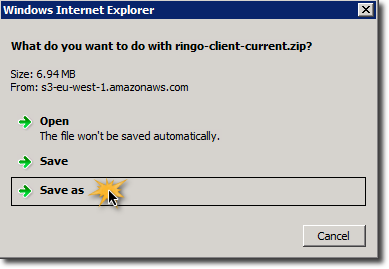
-
Extract the downloaded file to somewhere easy to access, like C:\ringo-client.
Do not use "space" in the folder name.
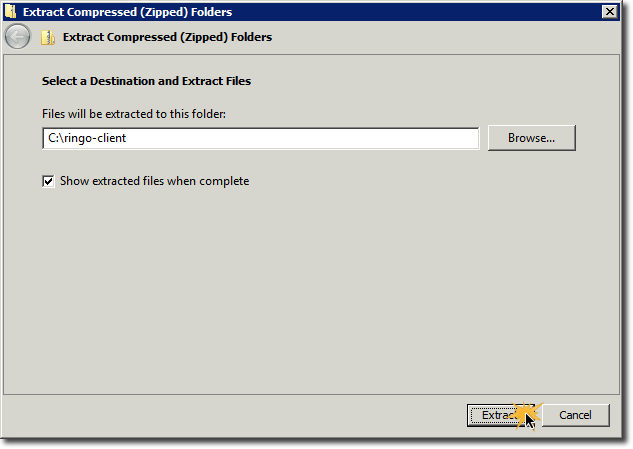
-
Create 3 folders named "inbox", "outbox" and "archive" somewhere easy to access.
C:\inbox
C:\outbox
C:\outbox\archive (files that have been sendt will be moved here)
Do not use "space" in any of the folder names.
-
Download PEPPOL invoices to your server - (incoming invoices from your suppliers).
If your username is email@company.com, password is 123456 and the path
to your inbox folder is C:\inbox you will execute this command:
C:\ringo-client\bin\download.bat email@company.com 123456 C:\inbox
All downloaded EHF invoices will now be saved in C:\inbox and you have to
configure your ERP system to import EHF invoices from this folder.
-
Upload PEPPOL invoices from your server - (outgoing invoices to your customers)
If your username is
email@company.com, password is 123456, the path to
your outbox folder is C:\outbox and the path to your archive folder is C:\outbox\archive
you will execute this command:
C:\ringo-client\bin\upload.bat email@company.com 123456 C:\outbox C:\outbox\archive EHF
Just use EHF for channel.
All EHF invoices that were found in your outbox folder, will be
moved to the archive folder after they has been uploaded. If an error occurs during the
transfer, the EHF invoice will be left in the outbox folder together with an error file
describing the problem.
If you want to run upload or download automatically every night, you could use Windows Task Scheduler.
How to do this varies slightly between Windows versions, take a look here for some hints on configuring Windows Task Scheduler.