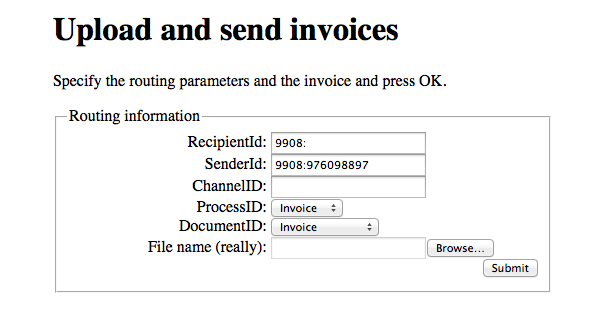To check whether given legal entity is registered within PEPPOL network use below resource:
https://ap-test.unit4.com/directory/<participant-id>
<participant-id> in format <country>:<organization number>, e.g. 0192:976098897
If specified participant is registered in the PEPPOL network the response will contain status code 200 (OK) with empty
message body, 204 (NO_CONTENT) otherwise.
To check what document types are accepted by given recipient add document type at the end of url:
https://ap-test.unit4.com/directory/<participant-id>/<document_type>
Valid values for <document_type> are: Invoice, CreditNote and Order
Example response:
Note that test environment will always return same result for any valid ParticipantId and any document type while production environment
will return actual SMP lookup response.